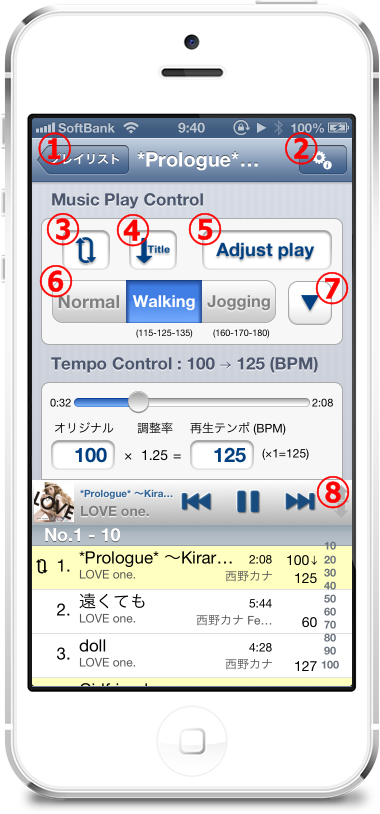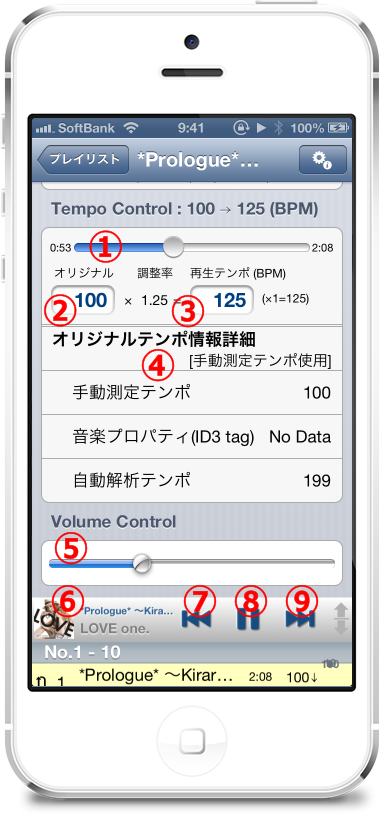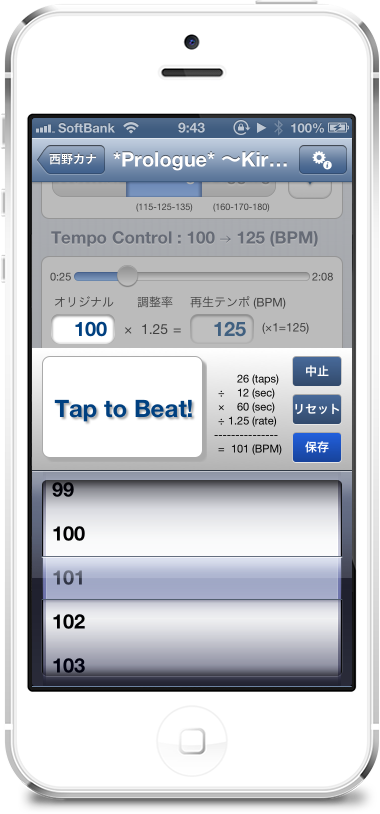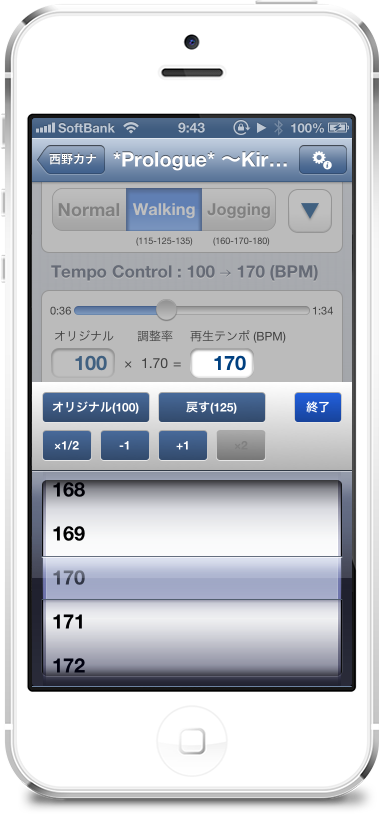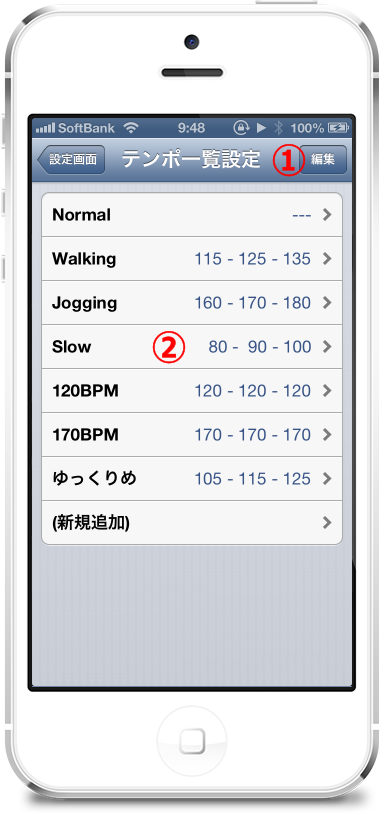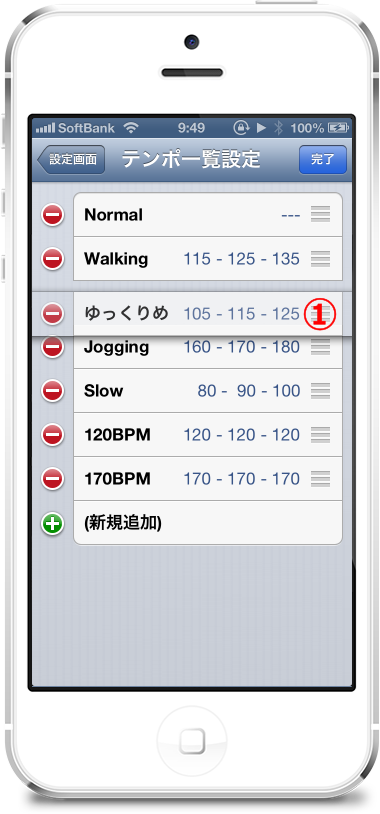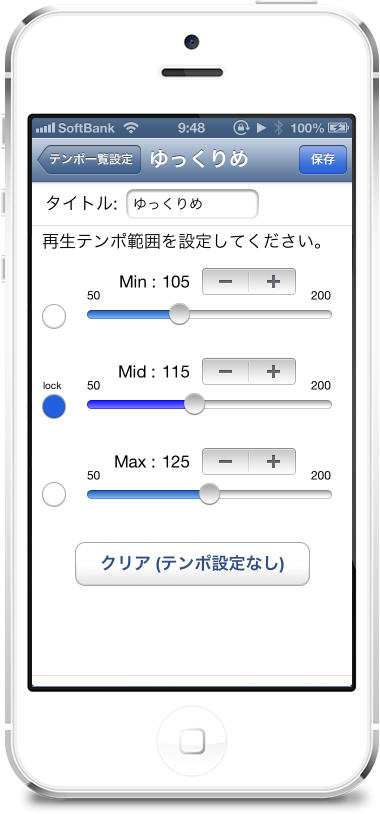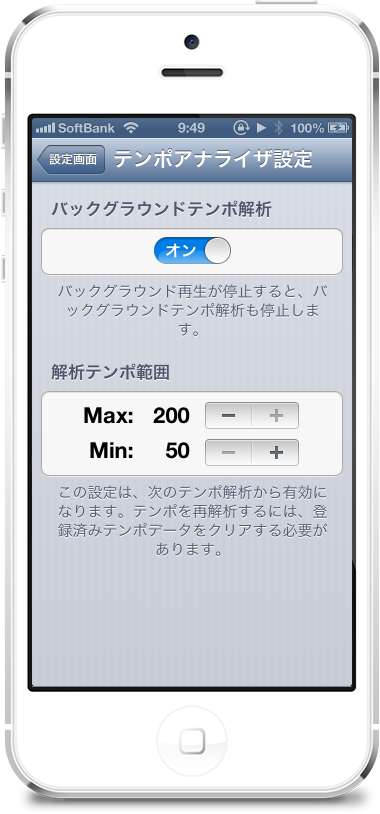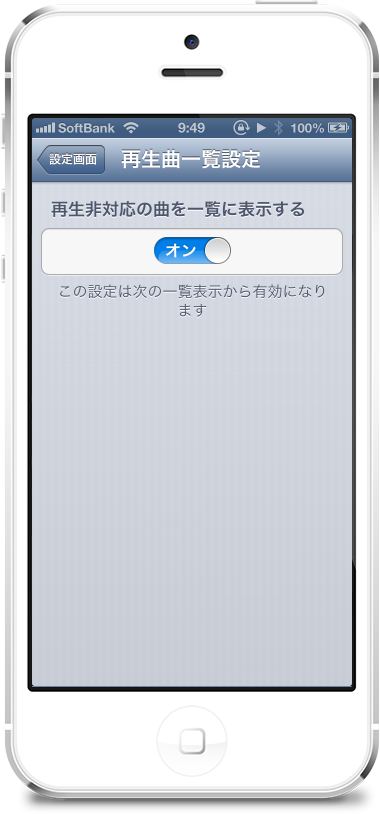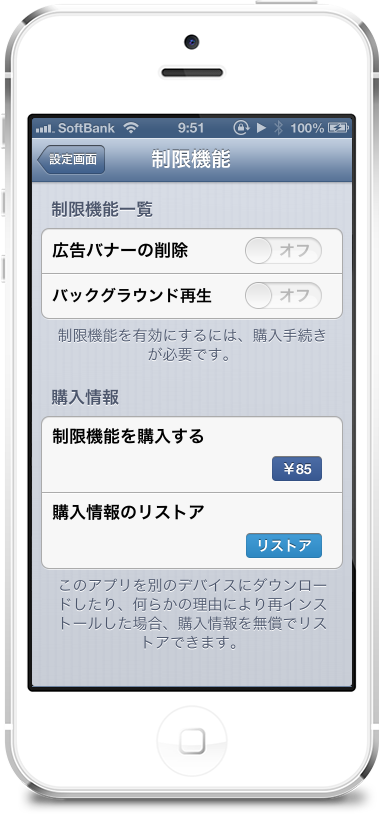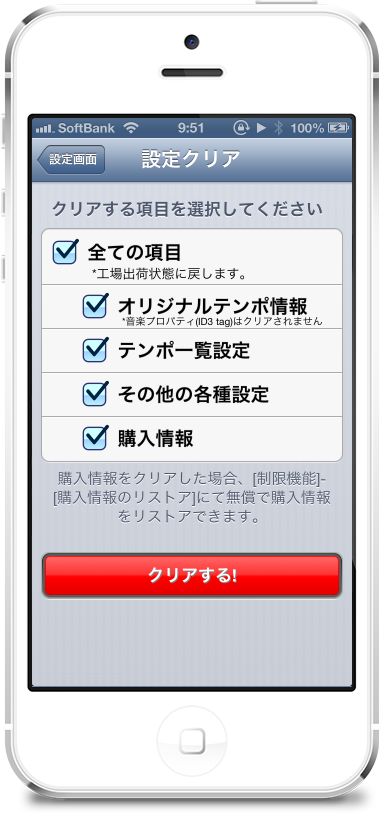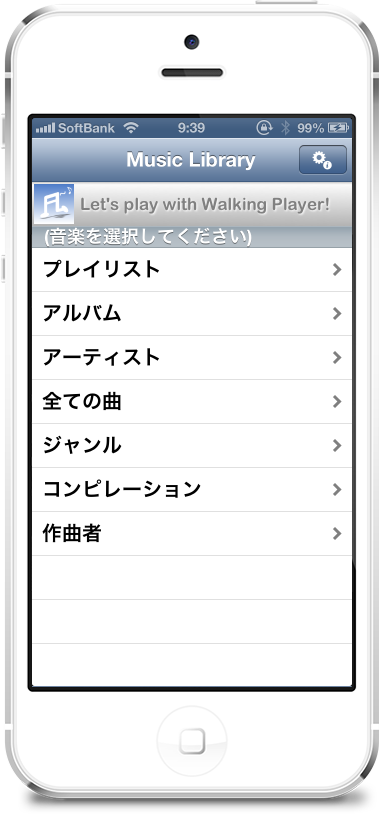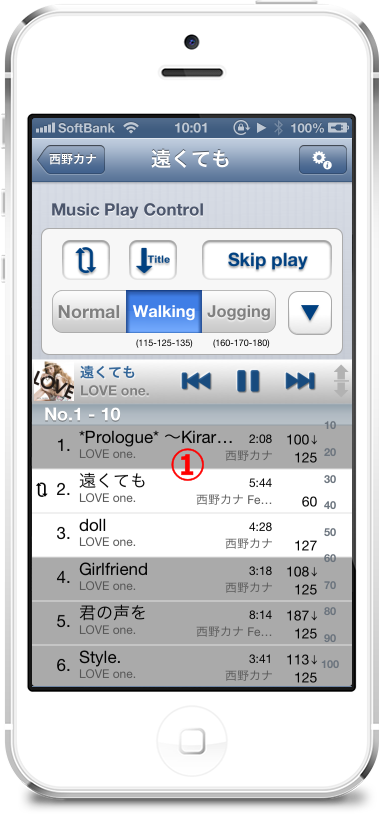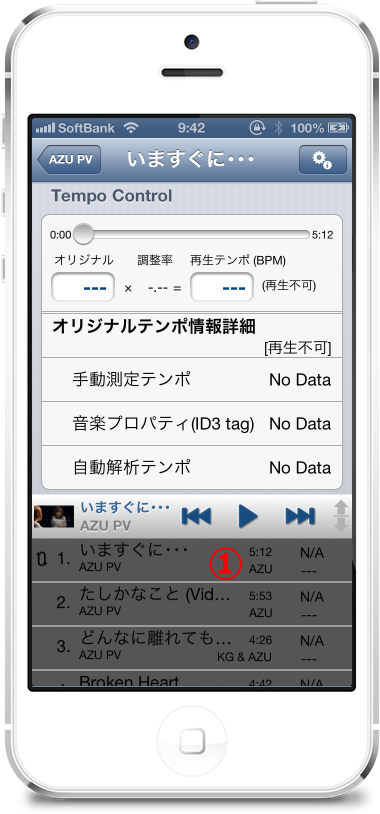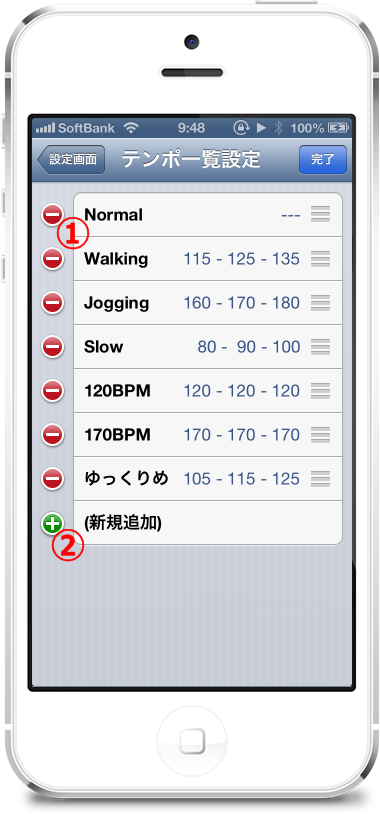This description is only for Walking Player v1.0 to v1.02.
about v1.10 or later "Walking Player screen description"Please see.
[Table of contents]
Initial screen
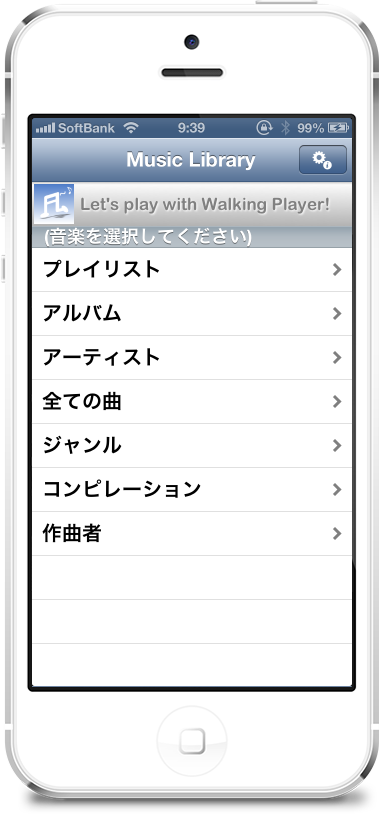
|
This is the initial screen that appears when you first launched the walking Player.
You can choose the songs you want and play from 7 different categories, just like the standard music player.
* Is composed of various artists 'compilation' and the album.
|
Player screen 1
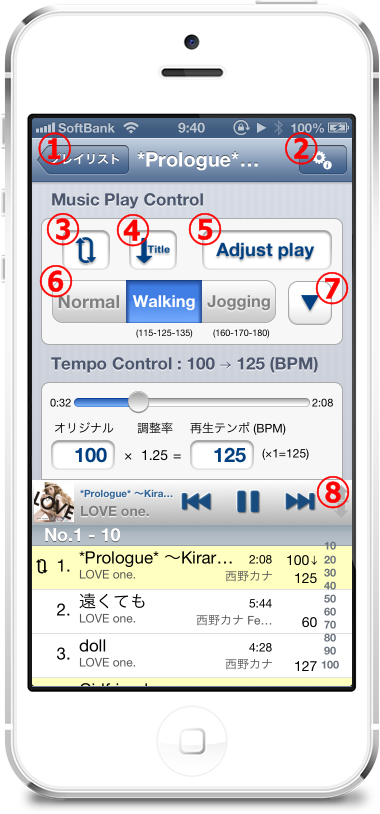
|
In the left screen then select the song and start playing.
[Screen parts explanation]
- Navigation button
Tap the return on the song selection screen.
- Settings screen button
When you tap theSettings screenIn the transition.
- Playback repeat status display
Tap the playback repeat state changes.
- Sorting status display
Tap the sort state changes.
- Playback mode display(Adjust play / Skip play)
Tap the playback mode is changed.
- Tempo selection button
Change the tempo you tap.
Long press theTempo settings screenIn the transition.
- Tempo button set change
Change the tempo button set to tap.
Long press theTempo settings screenIn the transition.
- Floating bar
Flick up and down, and can change players or play song list screen display size.
[Support information]
|
Player screen 2
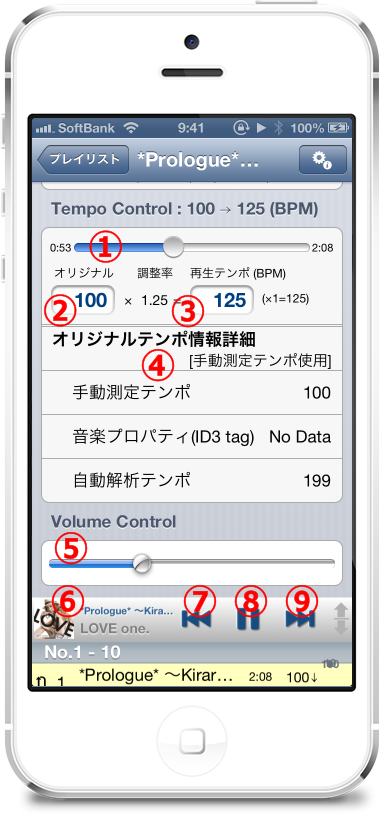
|
It is a continuation of the player screen.
[Screen parts explanation]
- Play position slider
Dragging the song playback position can change.
- Original tempo display
When you tap theManual tempo measuring screenIn the transition.
- Playback tempo display
When you tap thePlayback tempo changesIn the transition.
- Original tempo for more info
View the details of the original tempo information.
- Volume control
Volume can be changed as you drag.
- Playing in the title display
And in the player screen touchArtwork screenAndPlayer screenSwitch to alternate. When you tap on the song selection screen,Player screenIn the transition.
- Prev button
Tap to return to the beginning of the song. Touch in the beginning position of the song returns to the previous song. Long press then will rewind.
- Play/pause button
Tap to stop play start / pause.
- Fwd button
Play next song tap. Long push now is on fast forward.
[Support information]
|
Artwork screen

|
This is the artwork display screen.
[Screen parts explanation]
- Artwork display
When you tap thePlayer screenIn the transition. Also, pinch out enlarge images up to 20 times.
|
Play song list screen 1

|
Playing songs list view screen(Adjust play time)It is.
[Screen parts explanation]
- Currently playing song list
Start a specified song and tap.
[Support information]
|
Play song list screen 2
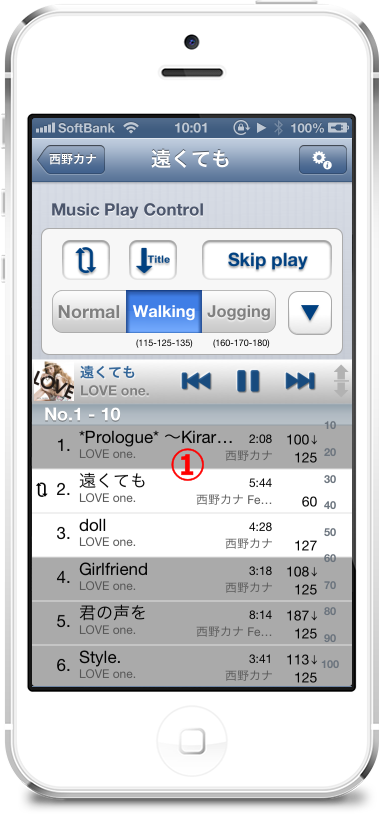
|
Playing songs list view screen(When you skip play)It is.
[Screen parts explanation]
- Currently playing song list
Tap the gray background music and songs: white background color starting playback. If no white background music stops playing.
[Support information]
|
Play song list screen 3
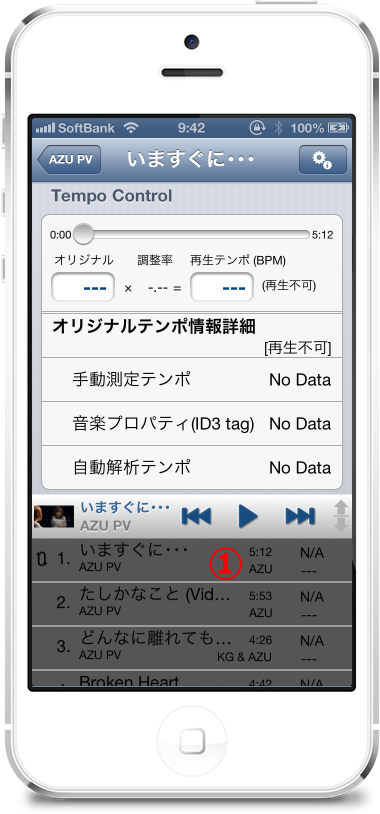
|
Playing songs list view screen(If the non-playing songs)It is.
[Screen parts explanation]
- Currently playing song list
Tap the gray background music and songs: white background color starting playback. If no white background music stops playing.
[Support information]
|
Manual tempo measuring screen
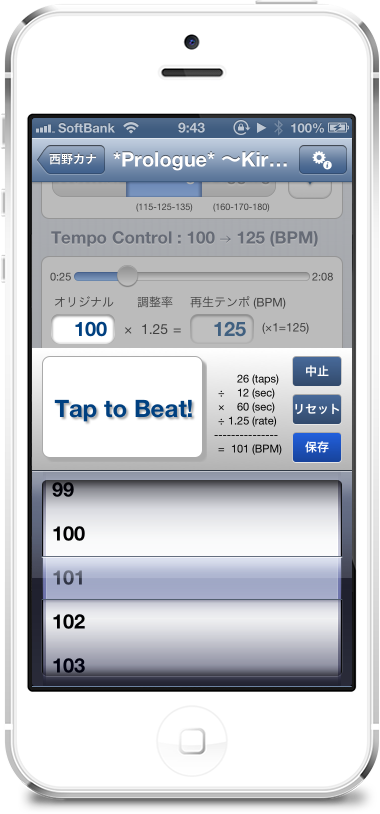
|
Is the manual tempo measurement screen.
[Support information]
|
Playback tempo changes
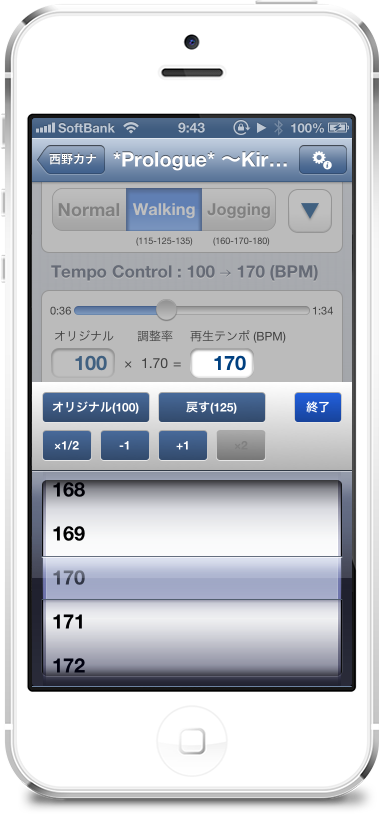
|
Is the playback tempo changes.
[Support information]
|
Settings screen
Tempo setting screen 1
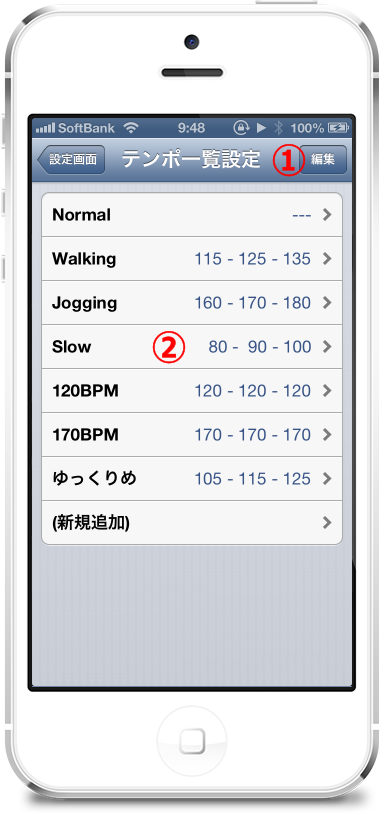
|
This is the tempo list settings screen.
[Screen parts explanation]
- Edit button
When you tapTempo setting screen 2To can add tempo settings, delete, sort, and transitions.
- Tempo setting line
When you tapTempo settings screenIn the transition, you can change the tempo setting.
Swipe to the left to the delete button will appear. Delete this line and tap the "delete" button.
|
Tempo setting screen 2
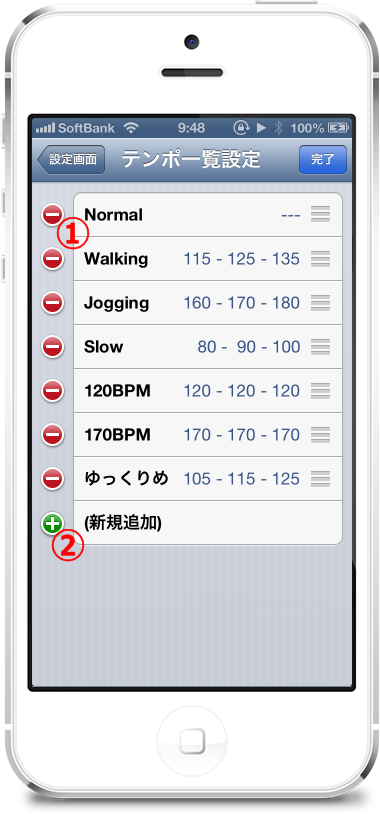
|
Tempo list settings screen(Edit mode)It is.
[Screen parts explanation]
- 'Minus' button
Tap the 'delete' button will appear. Delete this line and tap the "delete" button.
- The "plus" button
Add a line to tap.
|
Tempo list Setup screen 3
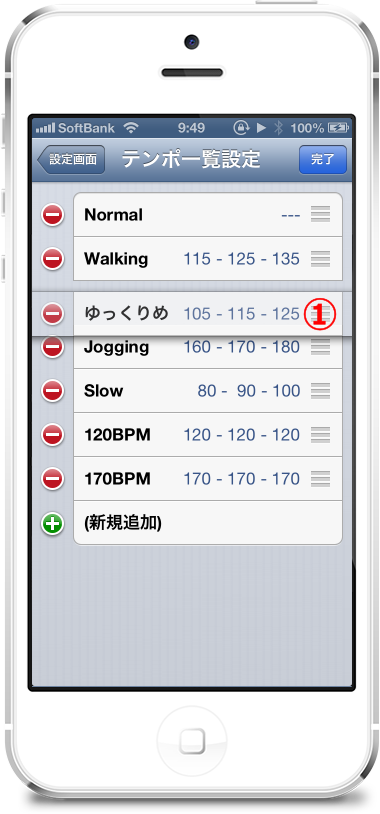
|
Tempo list settings screen(Edit mode – While moving)It is.
[Screen parts explanation]
- Move handle
And dragging up or down moves up and down setting lines.
|
Tempo settings screen
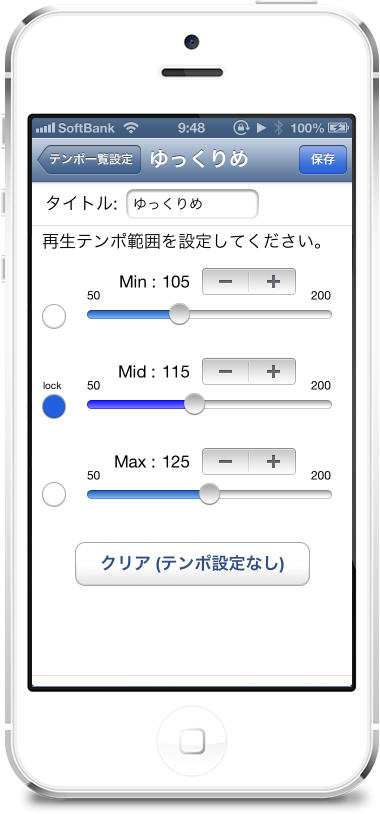
|
It is a tempo setting screen.
[Support information]
|
Tempo Analyzer settings screen
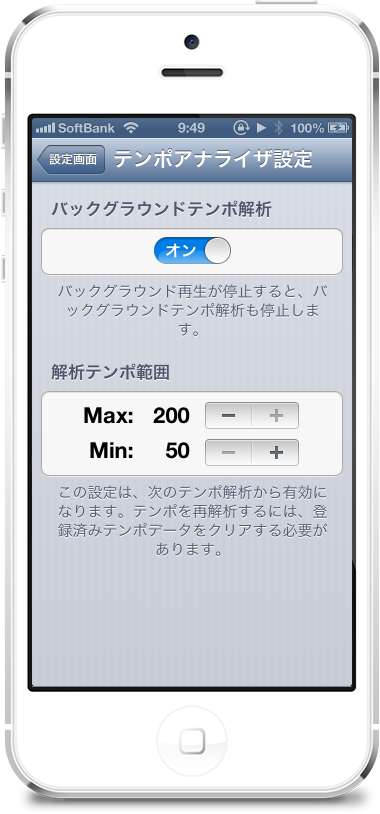
|
It is a tempo Analyzer settings screen.
|
Play song list settings screen
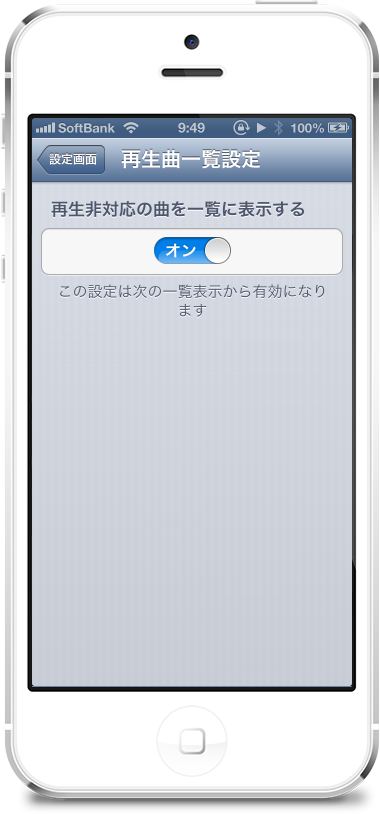
|
Is the play song list settings screen.
|
Limit function screen 1
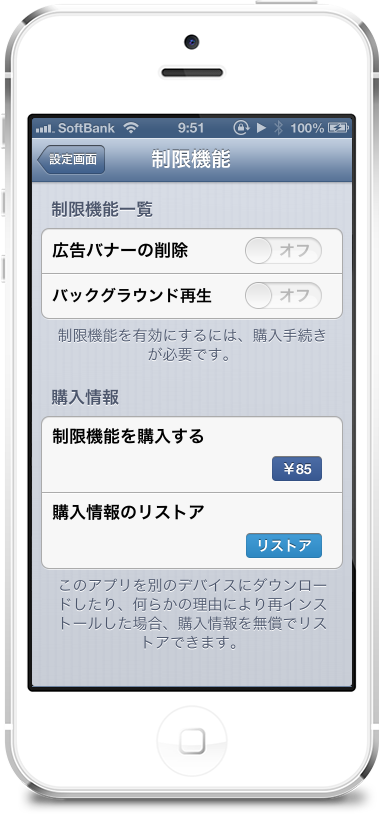
|
Limited functional screen(Tao status)It is.
* Due to changes in prices of 10/2013 purchase price → see 85' to '100' has changed.(2013Year 11-current)
|
Limit function screen 2

|
Limited functional screen(Purchase State)It is.
|
Clear screen
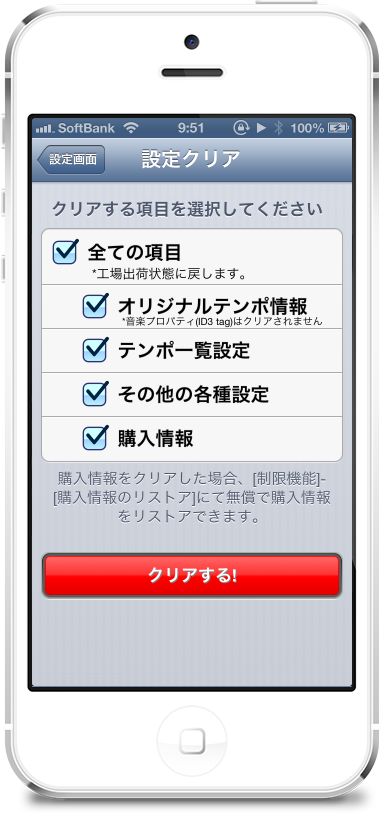
|
Is the screen to clear the item.
|